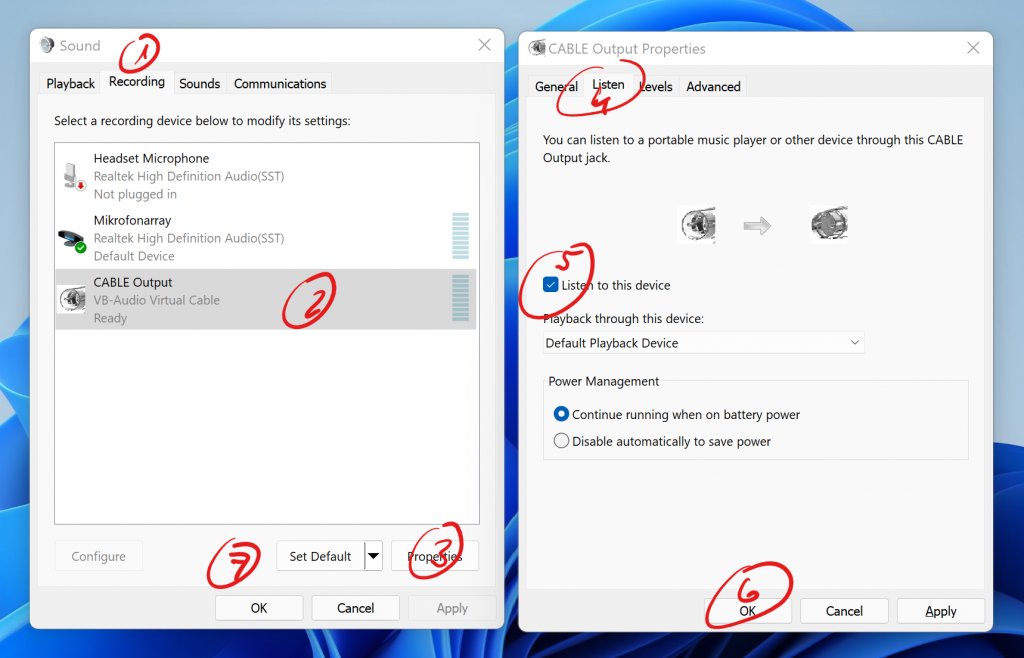It’s quite easy to play any sound from your Mac into Clubhouse. You need two components:
Now you are ready to redirect your sound output to Clubdeck and thus into Clubhouse. Press Cmd-Space on your Mac and type “audio” to find the Audio MIDI Setup application.
- Press the + icon in the lower left corner and create a Multi-Output device. Select both the VB-Cable and the Built-in Output. Sound directed into this device will go into the virtual cable and will also come out of your speakers or headphones.
- Ctrl-click the Multi-Output Device and select the option to play sounds through this device. You will see a speaker icon next to it.
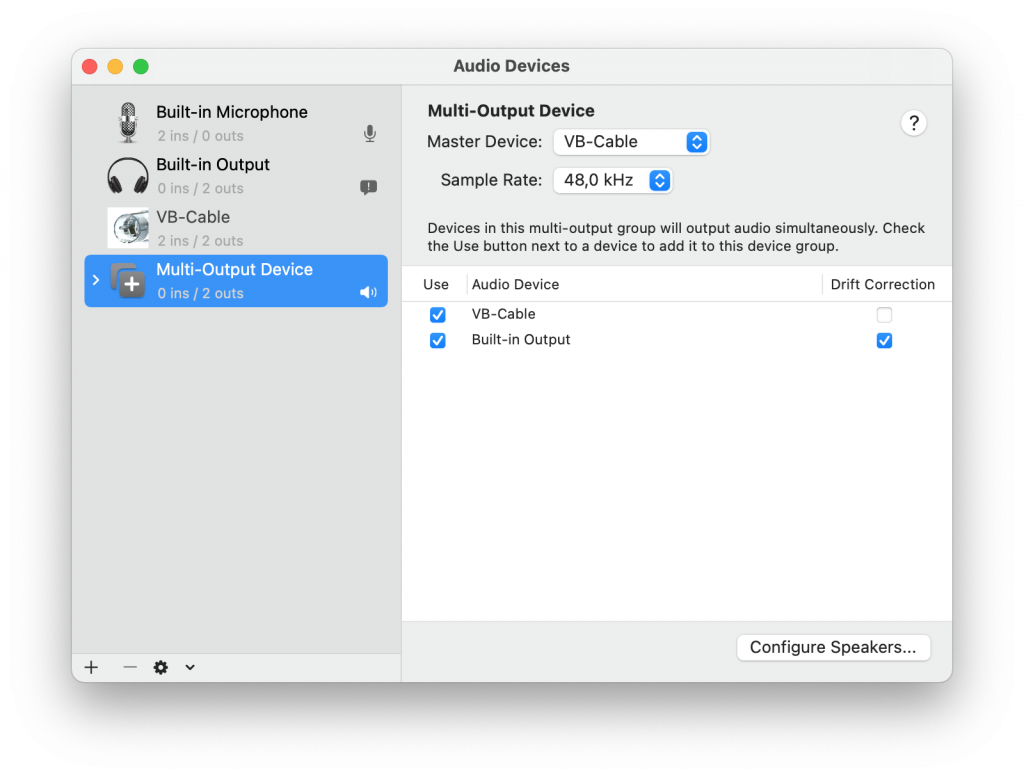
What happens here is very simple. When you play music from iTunes or Spotify it gets sent to the Multi-Output device and you can hear it on your speaker or headphones, the Built-In Output. It also gets sent into the VB-Cable.
In Clubdeck you click on the sliders icon at the top of the window, or on the Audio Settings of your room. This is where you switch the Input (mic) from your Built-In Microphone to VB-Cable. Make sure to switch the Audio quality to Music Mode. I also check off Spatial Audio, because it messes with my own listening experience.
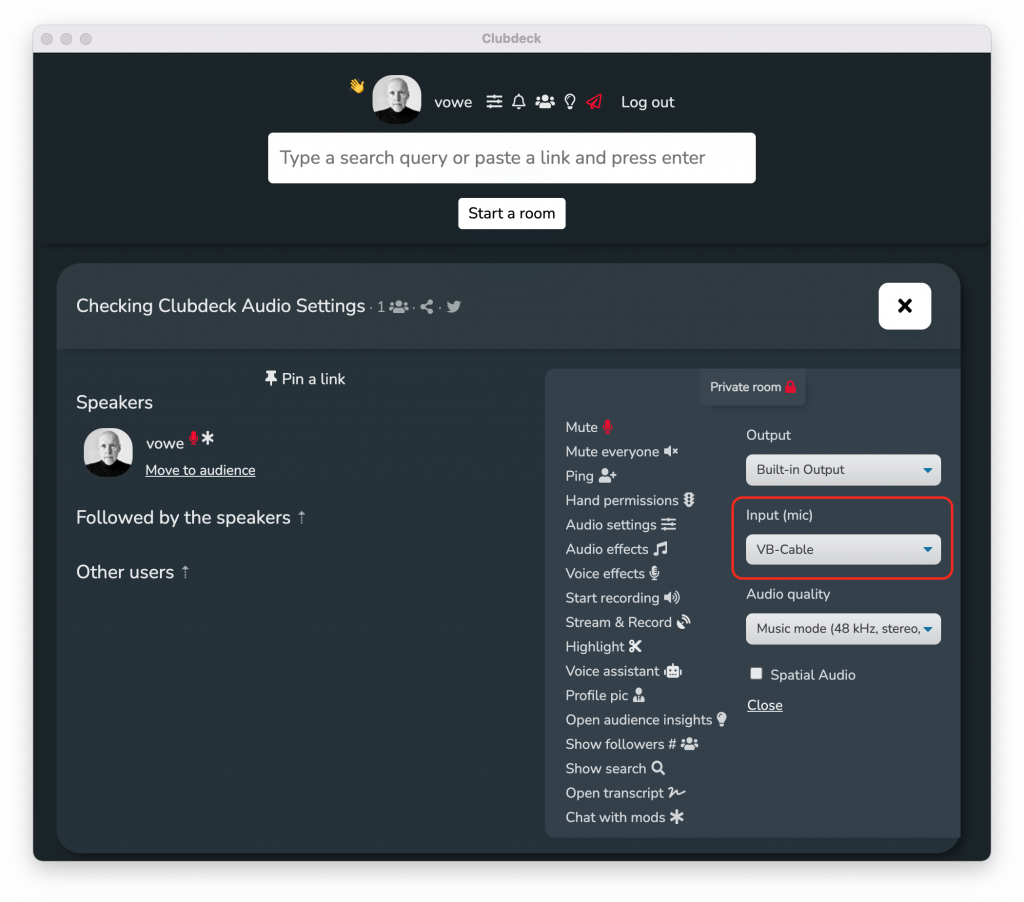
Now people will only hear the music, but no longer the input of your microphone. If you want to speak, you can switch the input back from VB-Cable to Built-in Microphone.
This is just a very simple example that you build out with more options as you need them. You could add a mixer so that you can speak while the music is playing, you could use a Bluetooth headset instead of Built-in Microphone and Built-in Output
If this example was helpful, please consider a small donation.
Microsoft Windows
On Windows this works exactly the same way, without the Multi-Output device. Unpack the installer, run it as Administrator (right click on installer), and reboot. Then you send your output into the VB-Cable.
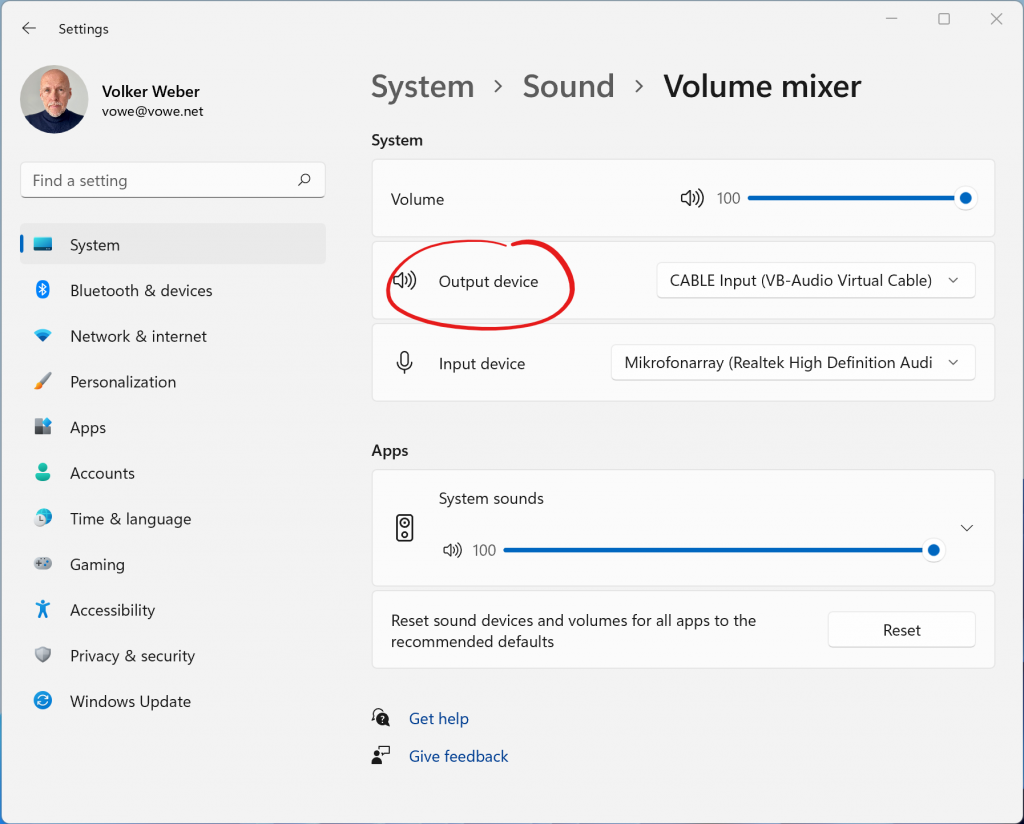
Instead of the Multi-Output device, you enable the Listen function on the VB-Cable instead. It’s not easy to find this checkbox. You have to go to the old Control Panel and Manage audio devices.
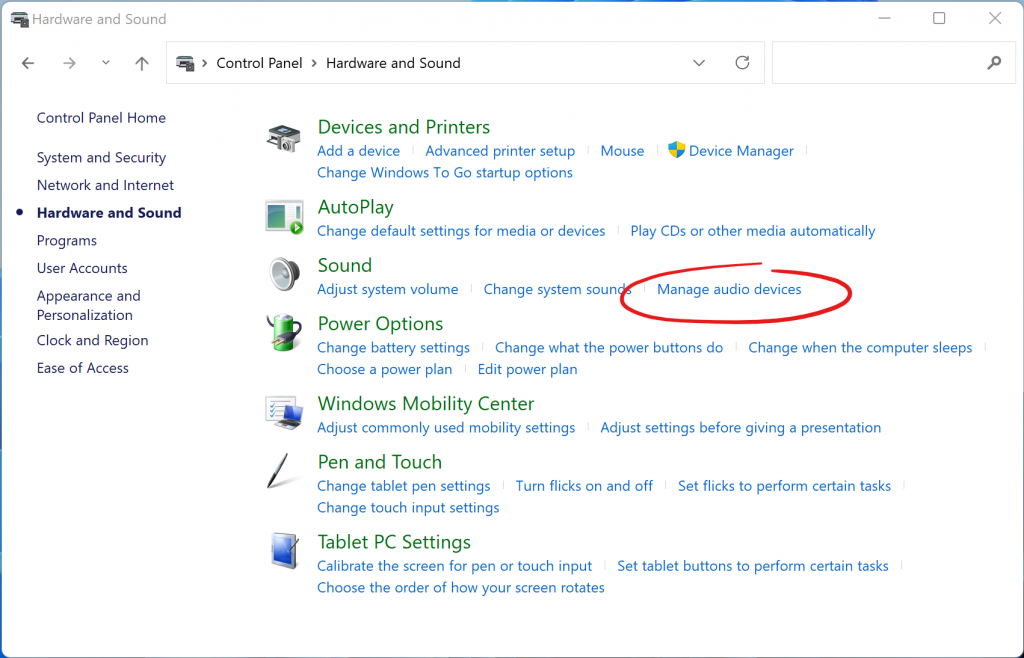
There is a sequence of seven clicks to enable this monitoring. Without “Listening to this device”, you cannot hear the music playing: