Let’s assume you are using Clubdeck to connect from your PC to Clubhouse and you want to play music and also speak at the same time. You need to mix two sources, your microphone and your music source, and send the output to Clubdeck. At the same time you want to hear what is going on in your room on Clubhouse, which makes it a third channel to mix into your headphones.
Follow this step-by-step guide to rebuild what I show you here. I assume you already have Clubdeck installed and connected it to Clubhouse.
- Download and install VoiceMeeter Banana. Reboot.
- Set the output of Windows to the VoiceMeter Input.
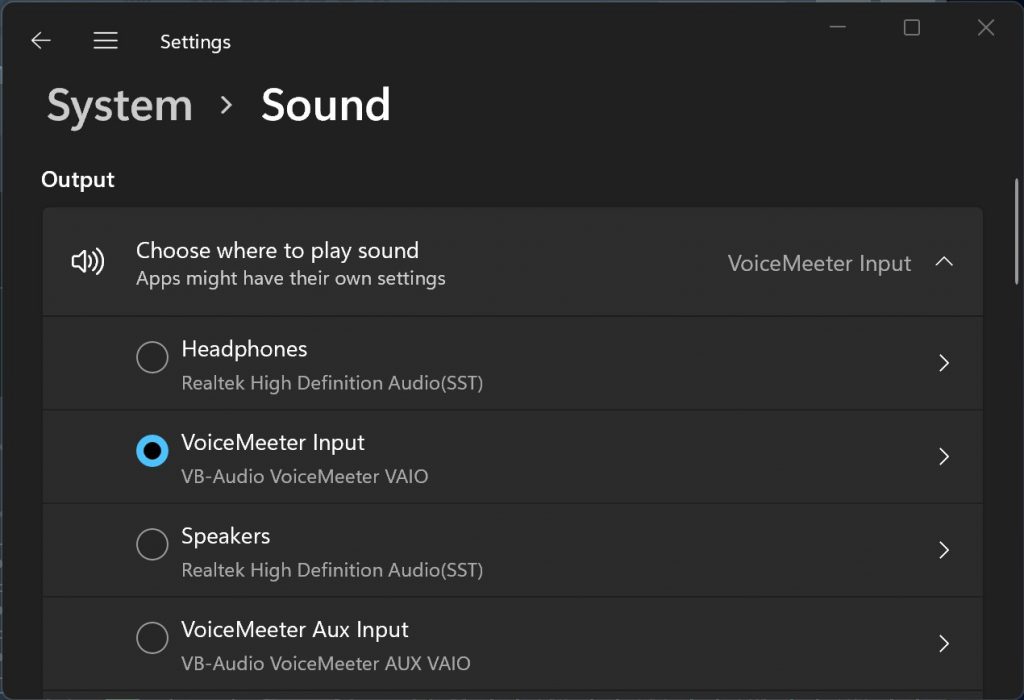
3. Open VoiceMeeter and select your Hardware 1 channel. Mine says Headset Microphone (first red circle).
4. The Windows Output goes to VoiceMeter VAIO (second red circle).
5. The Clubdeck output will end up on VoiceMeter AUX (third red circle). We will set this later.
6. Set the A1 Hardware Out to your headphones (first yellow circle).
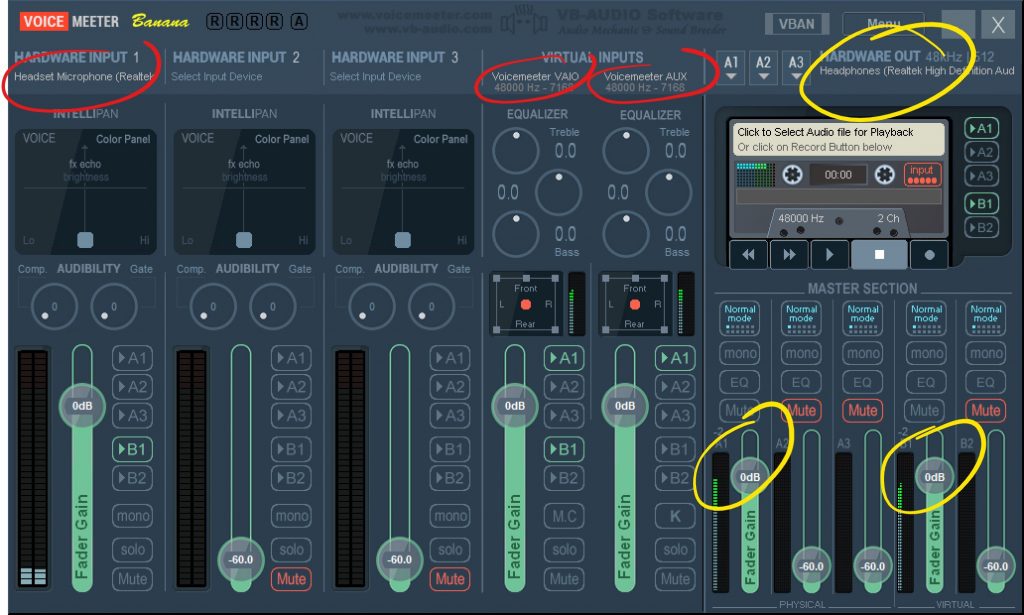
We need these three input channels, the A1 output and the B1 mix to send to clubhouse. Let’s set this up correctly. Watch the A1, A2, A3, B1 and B2 buttons on each mixer channel. When a button is lit up, that means the output of this channel goes on this bus.
There are only two channels going to the headphones connected to A1 (second yellow circle). That is the VAIO output of Windows and the AUX output from Clubhouse. You can also switch on A1 on the Hardware Input 1, if you want to hear yourself (with a short delay).
B1 is the mix that goes to Clubhouse (third yellow circle). It must contain Hardware Input 1 so that people hear you. I must also contain VoiceMeeter VAIO, because that is where the Windows playback goes to. It must NOT contain VoiceMeeter AUX, because that is the Clubhouse sound we do not want to loop back.
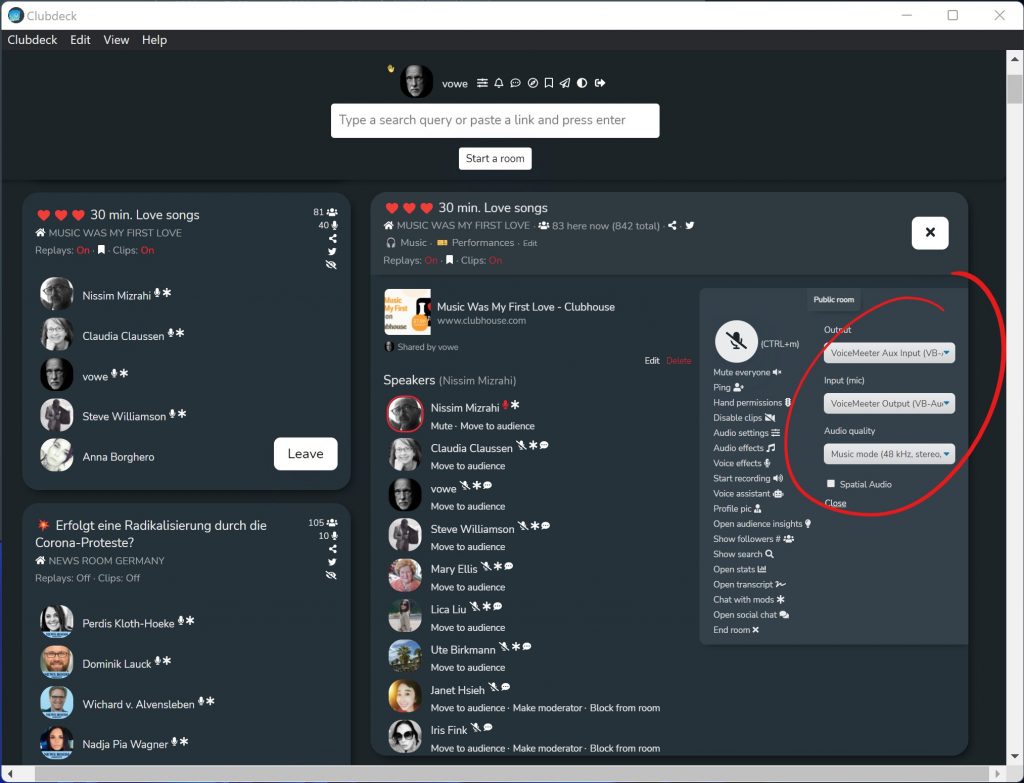
Now we connect Clubdeck. Open Sound Options, set the output to VoiceMeeter Aux and the input to VoiceMeeter Output. That’s it.
I have muted all channels I do not need. And I can quickly mute any channel with one click, like the Hardware Input 1 if I want to mute myself.
If you found this guide useful, you may want to drop something into my PayPal. Thank you.


What if we only want to play pre-recorded content from our Mac in our Clubhouse room (for example playing music) and we are not looking to have multiple channels? How do we do this?
You do this: https://vowe.net/2021/10/30/how-to-play-from-spotify-et-al-into-clubhouse/