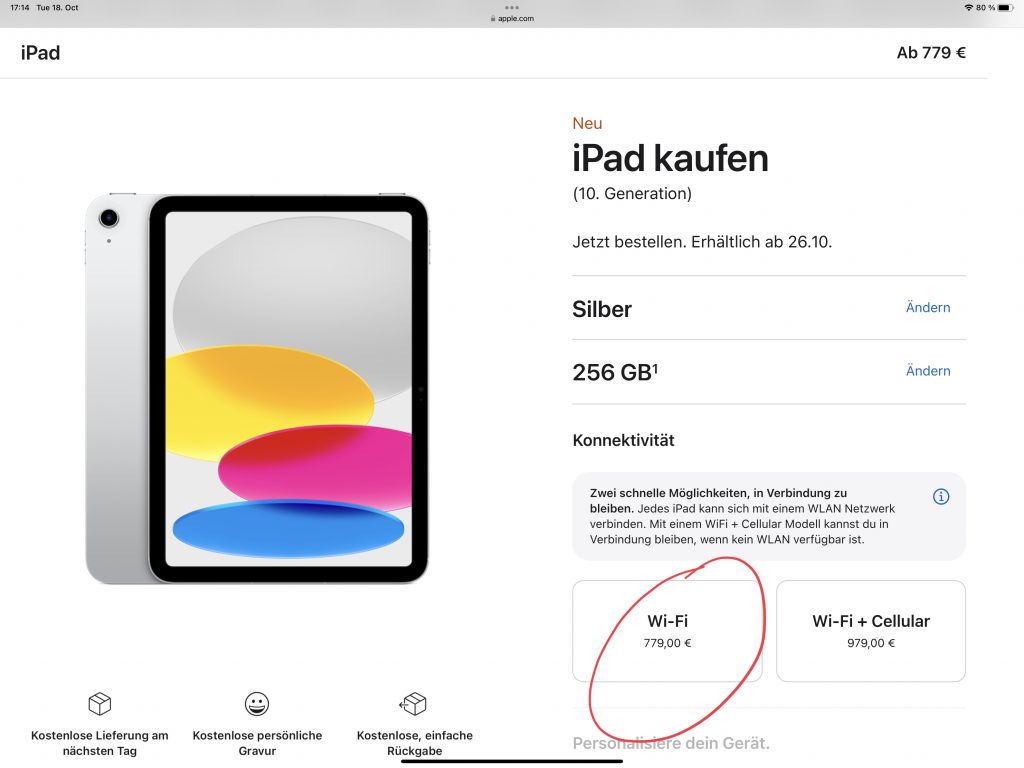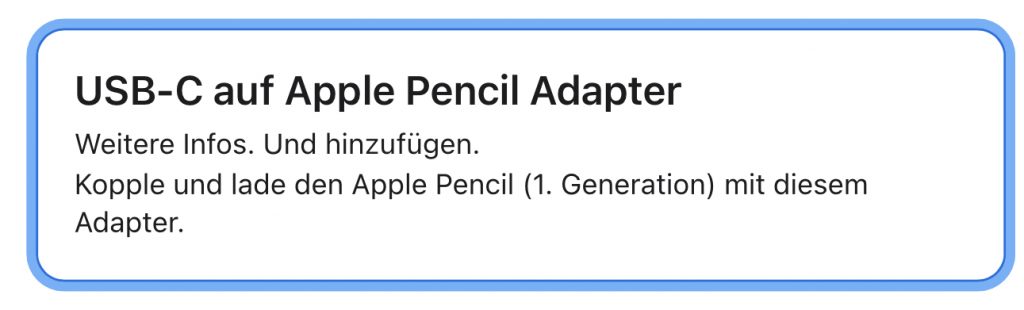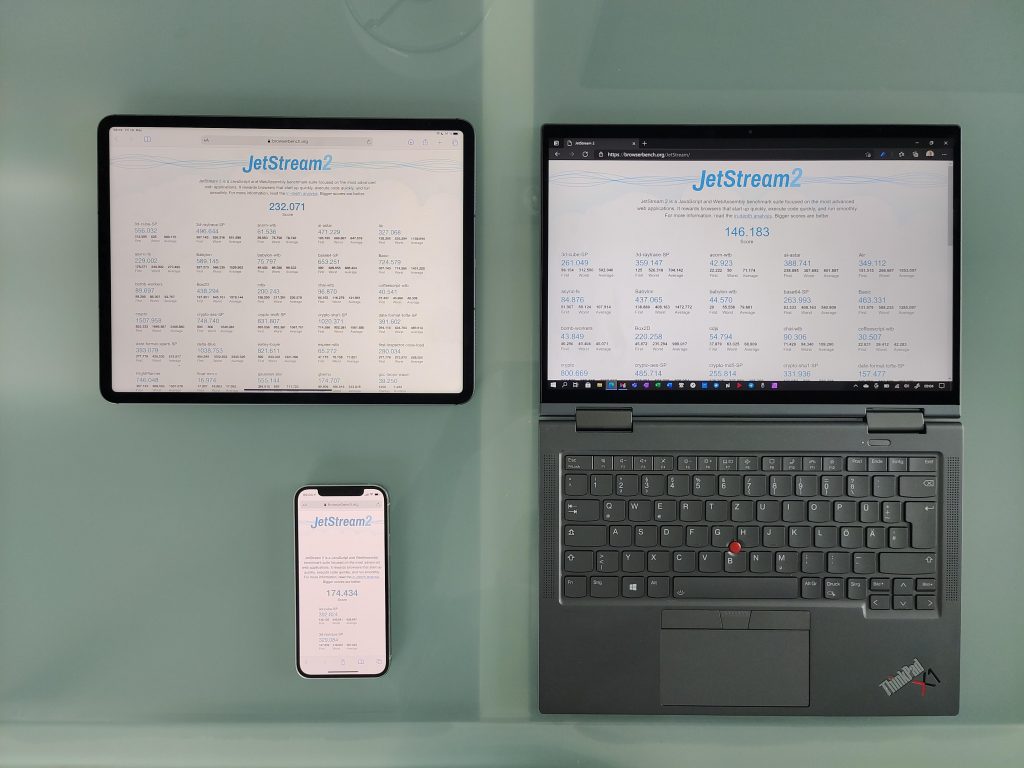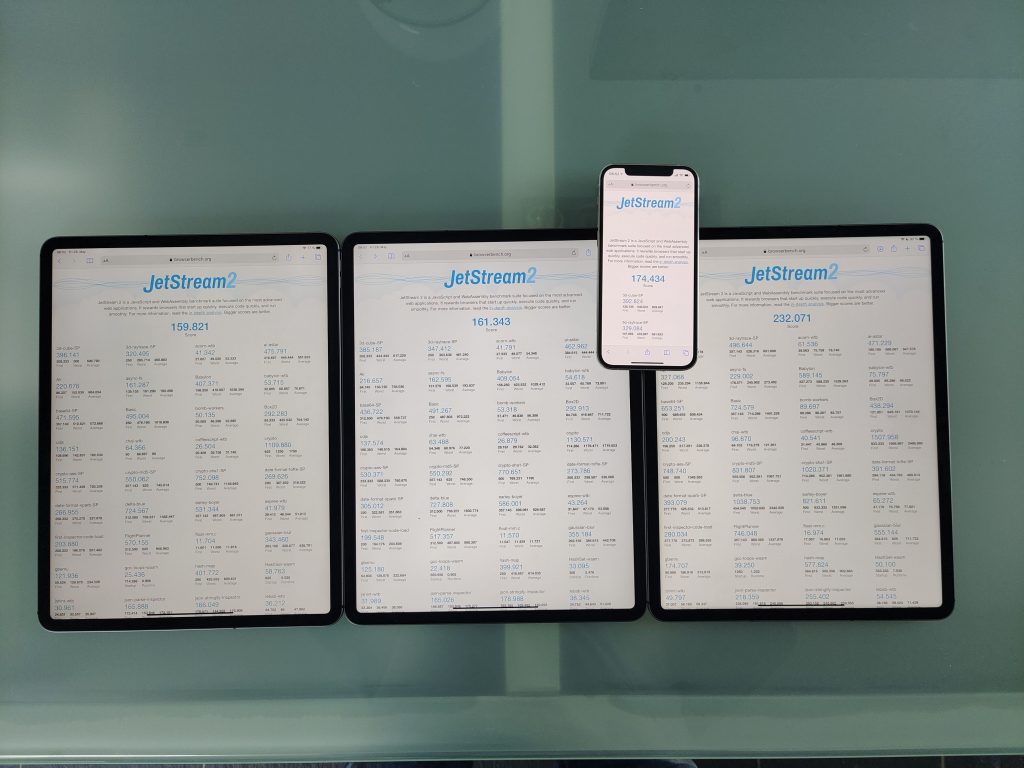Ich musste ein wenig nachdenken, bis ich verstand, warum nur das iPad 10 die Kamera an der richtigen Seite hat. Und warum es keinen Pencil 2 unterstützt.
Es ist physisch nicht möglich, das Design des iPad Pro derart zu ändern, dass die Kamera auf der rechten Längsseite angeordnet ist. Denn dort befindet sich der Induktionslader für den Pencil 2.
Bei meinem Lenovo P12 Pro sieht man die Lösung: Der Stift wird nicht an der Oberkante, sondern auf der Rückseite gehalten und geladen, damit er nicht mit der Kamera an der Oberseite kollidiert.
Würde Apple das genauso machen, dann wäre das iPad Pro M2 inkompatibel mit allen Magic Keyboards, die ja keine Aussparung für einen Pencil haben.
Aus dem gleichen Grund hat auch das iPad 10 keinen Support für den Pencil 2. Dort, wo jetzt die Kamera ist, ist kein Platz für den Anschluss des Pencil 2. Und ohne diesen Anschluss kann es weder geladen noch gepairt werden. Theoretisch könnte man den Pencil auch an der kurzen Seite anbringen, aber dann verdeckt er die Lautsprecher. Ich bin gespannt, wie Apple das in Zukunft löst.