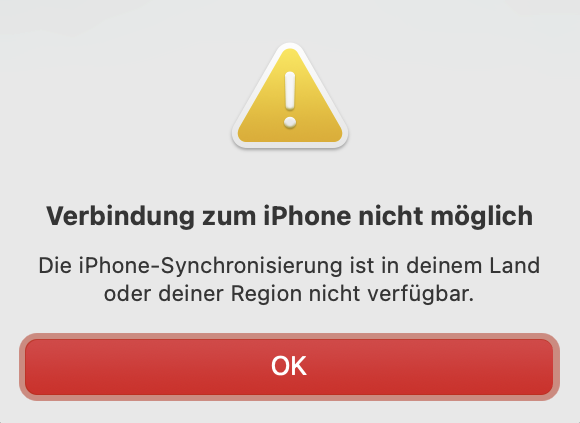
Unerfreulich
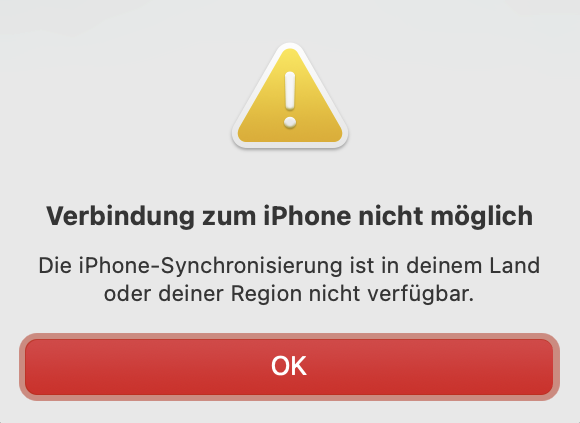
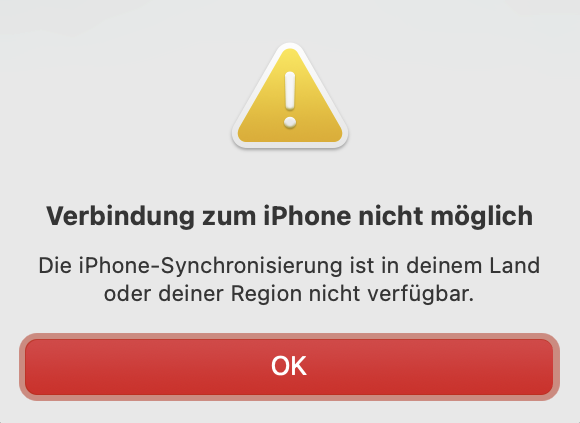

Apple erfindet für alles eigene Vokabeln und setzt jedes Jahr neue Themen. Und die verschwinden dann wieder, ohne großen Eindruck zu hinterlassen. Wer erinnert sich?
Die iPhone 16 waren auch “built from the ground up for Apple Intelligence”. Dieses Jahr, kein Piep. Hätte wahrscheinlich auch große Heiterkeit ausgelöst.

Ich will ein bisschen helfen, die richtige Wahl zu treffen bei der Anschaffung eines neuen iPhone. Bei mir steht keine Anschaffung ins Haus, deshalb sind die Überlegungen eher theoretisch.
iPhone 17: Das ist ein gutes Gerät. Es hat (endlich) ein “Promotion”-Display, also einen Bildschirm, der mit unterschiedlichen Frequenzen neu geschrieben werden kann. 120 Hz, wenn Action auf dem Bildschirm ist, und gaaaaanz langsam, wenn es nur eine Uhr anzeigen muss. Das erlaubt ein Always-On-Display. Kann man nutzen, muss es aber nicht. Ebenfalls gut: Es geht bei 256 GB Speicher los. Weniger ist nicht so gut brauchbar.
Das dickste Upgrade ist aber die neue Selfiekamera mit quadratischem Sensor. Damit kannst du ein Gruppenselfie machen, wahlweise auch im Querformat, mit der Kamera oben und die Menschen gucken nicht so schräg zur Seite. Deshalb ein 17 und nicht das alte 16. Auch nicht für hundert Euro weniger.
Preis: 949 €, ganz schön happig, aber wer ein paar Wochen warten kann, der wird bei Amazon sparen können. Ich rechne nicht damit, dass es einen Run auf das Telefon gibt, auch wenn ich das für die beste Wahl halte.
iPhone 17 Pro: Wenn Geld keine Rolle spielt und das iPhone 350 Euro mehr kosten darf, dann ist das 17 Pro eine gute Wahl. (Vielleicht nicht in orange.) Ob du das Max-Modell haben willst, das weißt du selbst. Ich mag den Alu-Unibody, weil er robuster ist als eine reine Glasrückseite. Er wird Kratzer kriegen, aber die Rückseite ist einfach besser geschützt. Alle drei Kameras auf der Rückseite haben nun 48 Megapixel. Mit den “Vergrößerungen” 0,5 x, 1x und 4x. Wie kommt Apple auf 8 Objektive? Sie verkaufen Bildausschnitte als Brennweiten.
iPhone 17 Air: Wenn du das am Freitag bestellen willst, dann würde ich zur Vorsicht raten. Du solltest erst mal Hardcore Reviews abwarten, keine Hands-On oder Jubelinfluencer. Ja, das Ding ist dünn, aber nach dünn hat eigentlich keiner gefragt. Jeder wünscht sich eine bessere Batterielaufzeit und Apple macht den Akku kleiner. Nicht umsonst bietet Apple einen drahtlosen Zusatzakku an, der aus dem schlanken Air ein dickes Air++ macht.
Ich halte das Air für einen Probelauf für ein faltbares iPhone. Exakt so wie Samsung erst ein ganz dünnes Galaxy brachte und danach ein neues Galaxy Fold, das zusammengeklappt wie ein normales Galaxy wirkt. Ein “iPhone Fold” wird dann zwei Akkus haben und garantiert anders heißen.
Live Translation with AirPods is not available if you are in the EU and your Apple Account Country or Region is also in the EU.
(Source)
Apple is just fighting the EU and their regulation. And they will eventually lose.
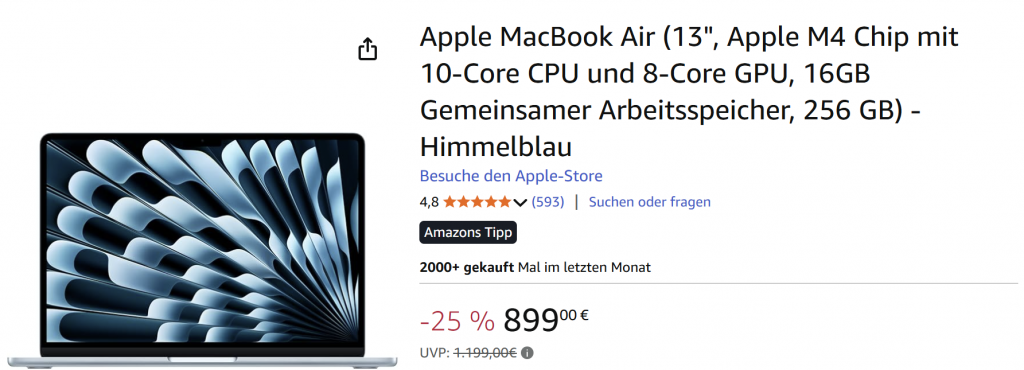
Heute wurde ich gefragt, ob ein MacBook Air ein guter Kauf ist. Aber hallo! Und am besten das günstigste Modell, das man kriegen kann. Upgrades sind bei Apple teuer und auf deren Website immer alles zum Listenpreis. Und wenn der Speicher wirklich mal für ein Filmprojekt zu eng wird, dann gibt es ein Terabyte in einer sauschnellen externen SSD. Mit den iPhones ab dem 15 Pro kann man auch direkt darauf filmen.
Apple has new iPhones. That was to be expected. The regular one, the normal Pro and the larger Pro. For years, Apple has tried to sell a fourth version. First, for two seasons a smaller one called iPhone 12 mini and 13 mini. Then, for three seasons, a Plus version of iPhone 14, 15 and 16. All of them did not sell well. This time they are trying a thin one, with just one camera, a smaller battery, but razor-thin. Success is not a given. Do people want a thinner iPhone with less power? Time will tell.
All new iPhones are “the best iPhones we ever built”. Of course they are. The Pro models get a new camera hump that moves the flash and the Lidar to the other side. That is a new’ish look, but I can’t say it is prettier than before. What I like is the Aluminium back side with just a small glass – sorry Ceramic Shield – inlay where the charging coil is. The antennas are now in this new camera hump.
Apple does not like to talk about memory but the Pro phones are rumored to go from 6 to 12 GB RAM. On device AI demands more memory which makes anything before the 15 Pro unable to perform, including my own 14 Pro.
The thin iPhone Air is only available without SIM tray, which maximizes internal space for the battery that takes up almost the whole body below the camera hump. I suspect this model also has no space for the speaker at the bottom.
The software gets a new UI which is taxing the processors more. I am still not convinced that Liquid Glass is desirable but I am confident that it will improve much like the development betas have.
In other news, Apple has new AirPods Pro 3. They add heart rate sensing during workouts, live translation with AI running on iPhone, and they should provide even better audio and noise cancellation.
Apple Watch gets refreshed in all three models: Watch SE 3, Watch 11 and Watch Ultra 3. New features include hypertension alert and a sleep score. Both are soft markers. It cannot tell you the actual blood pressure but looks for indications of hypertension. Watch 11 gets more battery life, raising from 18 to 24 hours. Cellular models now support 5G, up from LTE.
Für die MDM-Verwaltung von Apple Endgeräten gibt es drei wichtige Token bzw. Zertifikate.
Das APNS-Zertifikat ist das wichtigste Zertifikat. Ohne das APNS-Zertifikat kann der MDM-Server keine Push Nachrichten an die Endgeräte, z.B. einem iPhone oder iPad, schicken. Sehr vereinfacht ausgedrückt, funktioniert das mit dem APNS für die MDM-Kommunkiation so: Die Push Nachricht weckt den sogenannten MDM-Daemon am Endgerät auf. Der MDM-Daemon verbindet sich dann mit dem MDM-Server und ruft alle dort anstehenden Befehle ab. Sind keine Befehle mehr da, dann legt sich der MDM-Daemon wieder schlafen.
Um das APNS-Zertifikat zu erstellen, generiert man in seinem MDM-Server eine Zertifikatsanforderung. Diese Zertifikatsanforderung lädt man bei Apple unter https://identity.apple.com/pushcert. Dort muss man sich mit einem Apple Account anmelden um von Apple das Zertifikat erstellen zu lassen. Das Zertifikat muss dann in den MDM-Server hochgeladen werden. Sobald das erledigt ist, können am MDM-Server Apple-Endgeräte aktiviert und verwaltet werden.
Wichtig: Man muss das APNS-Zertifikat immer unter demselben Apple Account erstellen und erneuern. Nutzt man einen anderen Apple Account, dann verliert man damit die MDM-Kommunikation zu seinen Endgeräten.
Falls man den Apple Account, aus welchen Gründen auch immer, ändern möchte, dann muss man sich an den Apple Support wenden. Die können einem helfen das APNS-Zertifikat auf einen anderen Apple Account zu übertragen. Daher mein weiterer Tipp: nutzt für die APNS-Zertifikate einen generischen Apple Account, für den ihr im dienstlichen Passwortmanager die Zugangsdaten speichert.
Für die Verteilung von Apps und Büchern ist das VPP-Token relevant. Das VPP-Token wird im Apple Business Manager erstellt. Das VPP-Token ist eine Base64-codierte JSON-Datei. Das Token muss in den MDM-Server kopiert bzw. importiert werden. So kann man Apps und Bücher, die man voher im Apple Business Manager beschafft hat, an seine Nutzer verteilen. Wobei das Beschaffen sich nicht nur auf kostenpflichte Apps und Bücher bezieht, sondern man das auch für kostenfreie Apps und Bücher nutzen. Das ist dann z.B. relevant wenn man iPhones und iPads ausgibt, auf denen die Nutzer keinen Apple Account haben. Das VPP-Token erlaubt es Apps an ein Gerät zu lizenzieren und die Installation zu erlauben. Damit entfällt die Notwendigkeit eines Apple Accounts. Hat man mehrere MDM-Server im Einsatz, ist meine Empfehlung im Apple Business Manager (ABM) pro MDM-Server einen Standort zu erstellen. Pro Standort kann man im ABM ein VPP-Token herunterladen. So bleibt im Überblick auf welchem MDM-Server welche Apps in Verwendung sind.
Wichtig: Wird das Passwort für den Apple Account, mit dem das VPP-Token erstellt wurde, geändert, dann verliert das VPP-Token seine Gültigkeit.
Es reicht das VPP-Token im ABM erneut herunterzuladen und im MDM-Server zu aktualisieren. Dann können wieder Apps und Bücher verteilt werden.
Für die Geräteaktivierung, von Apple Automated Device Enrollment genannt, gibt es noch das sogenannte ADE-Token. Das ADE-Token ermöglicht eine Zero Touch Aktivierung der Apple-Endgeräte. Auch das ADE-Token wird im ABM erstellt. Um das ADE-Token zu bekommen, muss man zuvor im MDM-Server ein Schlüsselpaar generieren. Im MDM-Server lädt man den öffentlichen Schlüssel herunter. Diesen lädt man im ABM-Portal hoch und kann im Anschluss den Token herunterladen. Das Token muss im MDM-Server importiert werden. Im Anschluss muss im MDM-Server nur noch die Enrollment Configuration eingerichtet werden. Die Enrollment Configuration definiert unter anderem welche Bildschirme und Einstellungen bei der Aktivierung und Einrichtung des Endgerätes angezeigt werden. Damit Geräte über ADE aktiviert werden können, müssen sie dem MDM-Server zugewiesen werden. In die eigene ABM-Instanz werden neu gekaufte Geräte normalerweise vom Händler gepackt. Der braucht von euch nur eure Organisations-ID aus dem ABM. Hier habe ich beschrieben, wie man mit dem Apple Configurator Geräte manuell in den ABM aufnehmen kann.
Wichtig: Hat man das ADE-Token im MDM-Server schon eingebunden und lädt es im ABM nochmal herunter, dann verliert das schon im MDM-Server importierte ADE-Token seine Gültigkeit.
Das neue ADE-Token muss importiert werden, dann können wieder Endgeräte gegen diesen MDM-Server aktiviert werden. Falls ihr im ABM die automatische Gerätezuordnung zu einem MDM-Server konfiguriert habt und neue Geräte am MDM-Server nicht auftauchen, dann meldet euch im Apple Business Manager an. Eventuell hat Apple neue Terms and Conditions für den ABM veröffentlicht, die noch nicht akzeptiert wurden. Erst wenn die akzeptiert wurden, klappt es mit der automatischen Gerätezuweisung wieder.
Die oben genannten Zertifikate bzw. Token sind alle maximal ein Jahr gültig und müssen rechtzeitg erneuert werden. Wenn ihr die zeitige Erneuerung mal verpassen sollte, dann könnt ihr das auch ein paar Tage später nachholen. Ich habe die Beschreibung so generisch wie möglich gehalten, weil sich die Verwaltung der Tokens und Zertifikate je nach Hersteller der MDM-Lösung leicht unterscheiden kann. Grundsätzlich sind alle MDM-Hersteller auf die Anbindung der Tokens und Zertifikate angewiesen, damit eine reibungslose Integration in die Apple-Welt möglich ist.
Heute fiel mir ein befristetes Angebot für ein Google Pixel 9 ins Auge: 499 € statt 899 €. Google verlangt im eigenen Shop tatsächlich immer noch 899 €, auch wenn der Marktpreis langsam gegen 500 € tendiert.
Auch Apple bleibt bis zum Ende eines Produktzyklus stur beim Einführungspreis: Amazon verlangt dagegen sehr schnell weniger als Apple, und das macht bei den meisten Artikel 100 Euro oder mehr aus. Das sind solche No-Brainer:

Das iPhone 16e ist für die meisten Leute eigentlich das Richtige, auch wenn Apple vor allem das iPhone Pro Max am meisten verkauft. Das iPad Air ist das viel preiswertere iPad Pro, beim Mac mini greift man gerne mal zu etwas mehr Speicher, und das MacBook Air ist mittlerweile das meistverkaufte Laptop überhaupt.
Man muss bei Apple generell aufpassen, dass man sich nicht die Upgrade-Leiter hochschaukelt. Das einfache iPad ist zum Beispiel für die meisten vollkommen ausreichend und wirklich preiswert.
Amazon liefert sehr zuverlässig und kulant. Man sollte dabei aufpassen, dass Verkauf und Versand stets von Amazon selbst erfolgt.
[#reklame]

Gestern hat Apple die Beta-Firmware für AirPods 4 und AirPods Pro 2 freigegeben und Federico Viticci hat sie schon getestet. Ihr findet die ganze Geschichte hier.
Was wichtig zu verstehen ist: Diese Firmware wird mit iOS 26 ausgerollt und sie kann diese Qualität nur mit iPhones, iPads und MacBooks erzeugen. Sie wird nur mit AirPods 4 und AirPods Pro 2 funktionieren. Alle anderen AirPods, auch die neuesten AirPods Max mit USB-C, haben noch den alten Chip.
Aber hört selbst:
Beide Aufnahmen sind von Federico. Ich mag im Augenblick noch keine Beta Firmware installieren. Apple beschreibt die Verbesserung so:
With the H2 chip, beamforming microphones, and computational audio, users will also enjoy more natural vocal texture and clarity across iPhone calls, FaceTime, and CallKit-enabled apps. Studio-quality audio recording and improved call quality work across iPhone, iPad, and Mac, while also supporting the Camera app, Voice Memos, dictation in Messages, video conferencing apps like Webex, and compatible third-party camera apps.
AirPods sind beliebt und sie werden auch gerne in Meetings verwendet, wo sie bislang die anderen Teilnehmer mit einer schlechten Aufnahmequalität quälen. Das wird nach diesem Update in der Apple-Welt ein Ende haben.

Today, Apple has unlocked a new feature in Apple Business Manager which will allow customers to migrate ADE devices from one MDM to another without the need to wipe the devices. This will significantly simplify the process of changing an existing MDM solution. The feature will require the devices to be on iOS or iPadOS 26. You can set an enrolment deadline. If the user has not migrated the device by the deadline, the migration will be enforced on the due date. Devices running macOS 26 can also be migrated using this new feature.
In your Apple Business Manager tenant you can filter for devices that support the enrolment deadline. This gives you a simple way to narrow down the devices in your ABM tenant that support the migration feature.

I have several customers who are planning to migrate from a third-party MDM to BlackBerry UEM. The release of iOS and iPadOS 26 will make the migration a lot easier. I cannot wait to test this migration approach in my lab and use it in production with my customers.