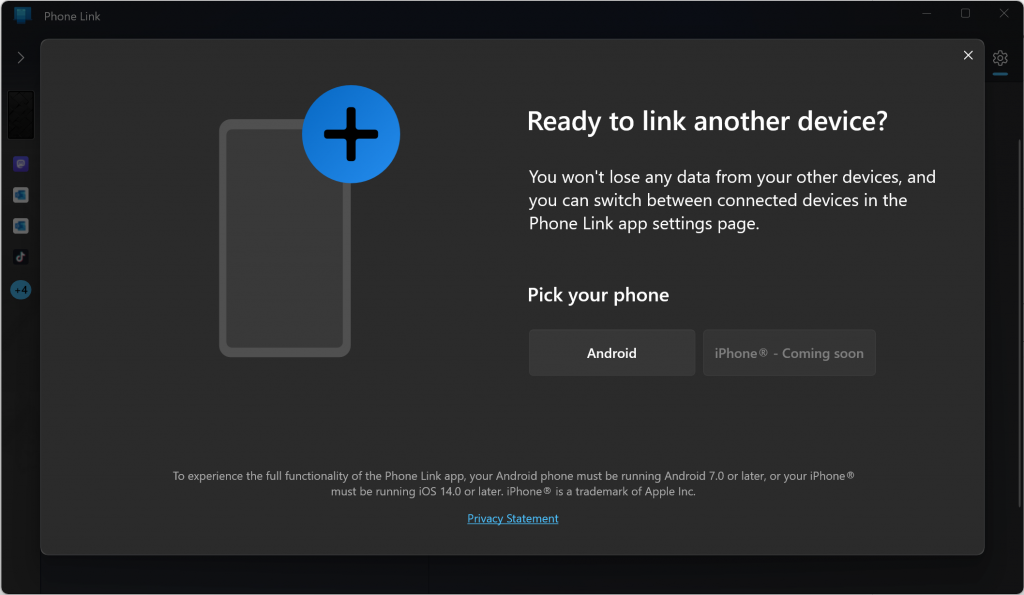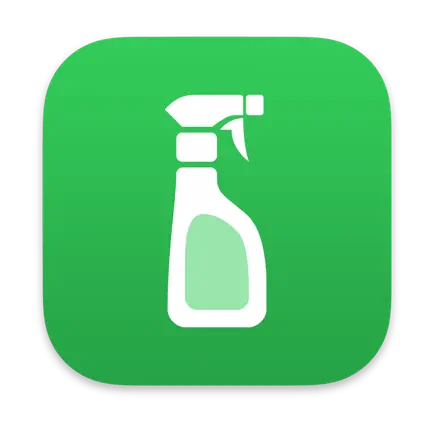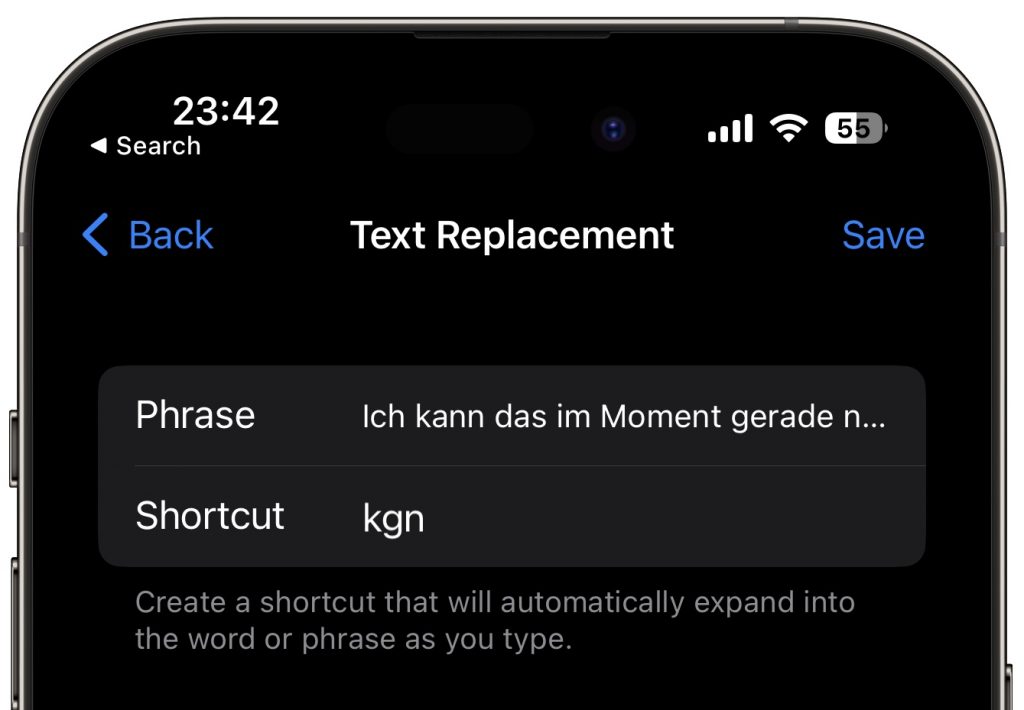Predictions for the Apple iPhone event were on point this year. Apple did not suprise and they also did not disappoint. And predictions were wrong in one important respect. Apple did not raise prices.
My thoughts in no particular order:
- iPhone 15 gets the Dynamic Island that was introduced last year on the 14 Pro. It also has the A16 Bionic processor found in the 14 Pro. The main camera gets upgraded to 48 MPixel, also found in … the 14 Pro. What it does not get is the variable refresh rate display, which Apple calls Promotion. Hence, not always-on.
- iPhone 15 Pro and Pro Max get a new A17 Pro processor which once again blows past all other smartphones from any vendor. It also has a new internal architecture, much like the non-Pro 14 last year, that makes it more repairable. The frame drops the stainless steel which is replaced by Titanium, making the Pro model lighter than any before. Good change. Pro has a 3x telephoto lens and Pro Max goes to 5x.
- The photo/video features are just blowing my mind. I need to wrap my head around all the details.
- Apple drops Lightning and replaces it with USB-C. That is going to be popular with the Android crowd and tech nerds, but most regular iPhone users could not care less. Lightning is still superior in terms or durability and mechanical construction. Old accessories might no longer work. Apple will be happy to sell you new ones like the EarPods with USB-C connector. (EarPods are still the best casual microphone you can use, far superior to Bluetooth).
- USB-C is a plug that can be used in many ways. On iPhone it supports USB 2, on iPhone Pro USB 3 with 10 Gbit/s. That is still not Thunderbolt like the iPad Pro uses. We will see what the charging cable will deliver. On iPad Pro it only support USB 2, so you need to buy a better (and thicker) cable.
- Apple Watch Series 9 and Ultra 2 use a new chip based on the A15 making them faster. Peak display brightness goes up, but the design remains the same. A major design overhaul is expected for next year, when the Apple Watch turns 10.
- Apple talks quite a bit about their progress towards their goal to become carbon-neutral by 2030. Apple Watch is the first product to get there. Apple is increasingly using recycled material and now is also dropping leather from all accessories. No more leather bands or leather cases. I like.
- A neat party trick is the ability to double tap your index finger and thumb to execute the default option on Apple Watch, like dropping or answering a call, snoozing you alarm etc. This has been announced for the new watches only.
Did you see any suprises? What did you find interesting?