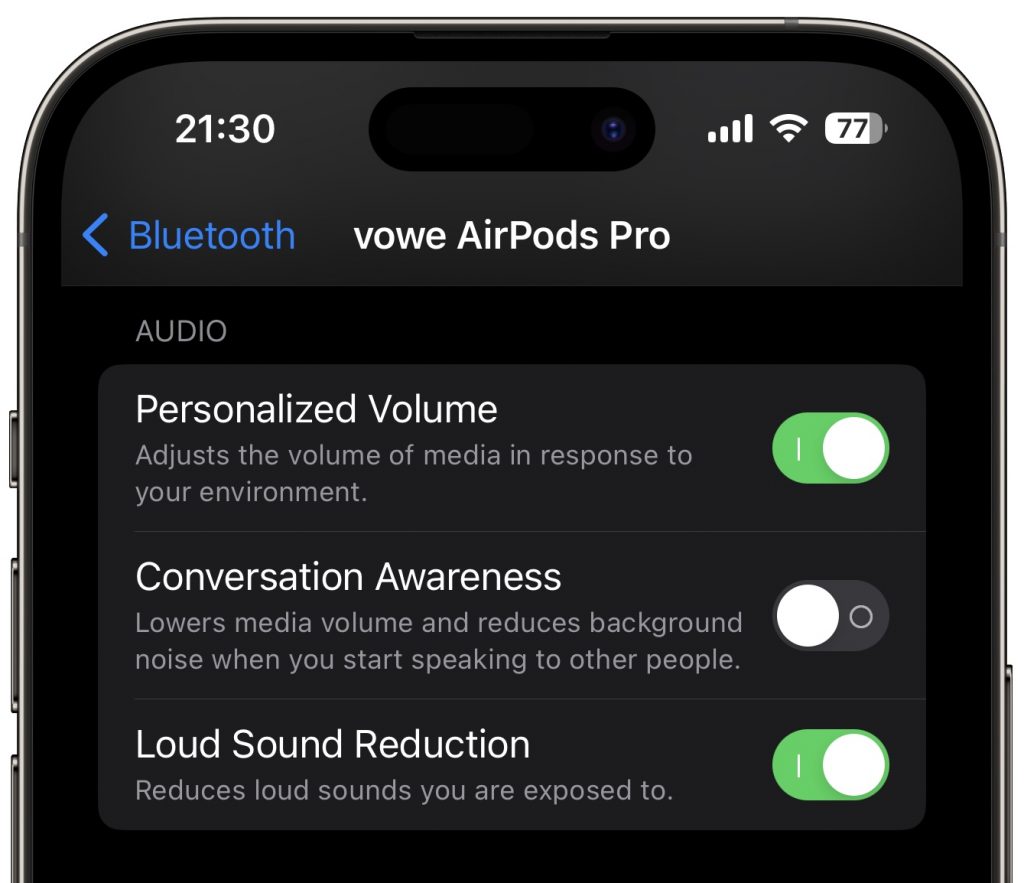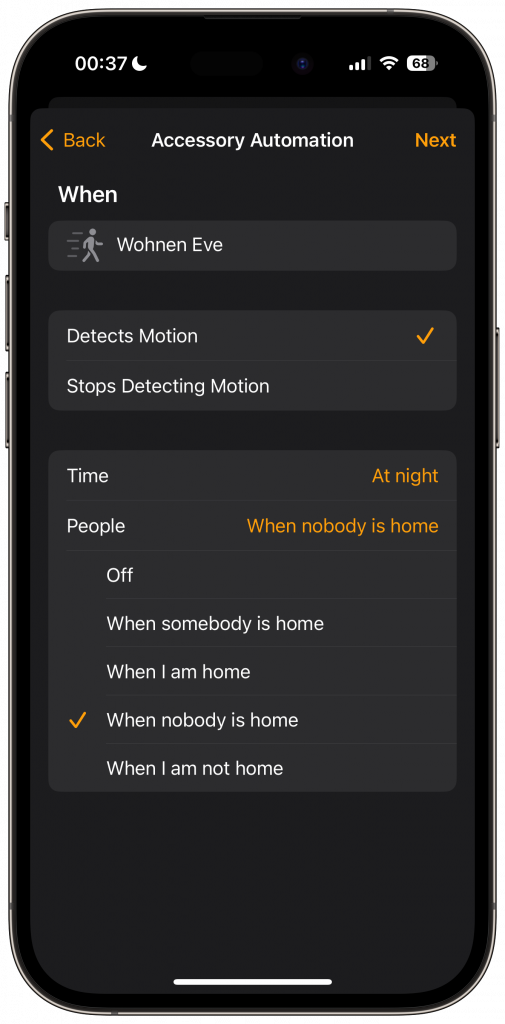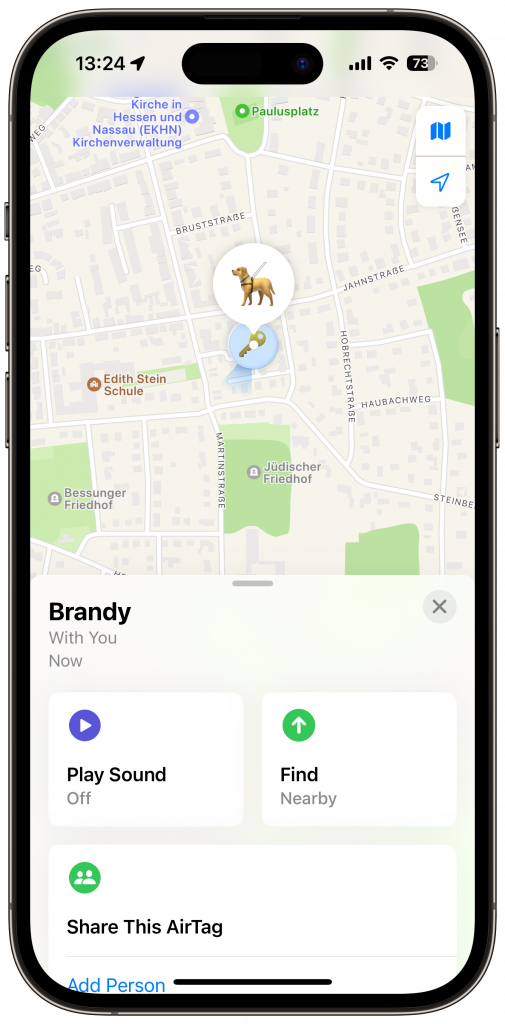When I travel, I frequently have the need for a second monitor. My work laptop (not pictured) is running on Windows 11. Therefore I cannot make use of Apple’s Sidecar feature.
I used to have an external monitor that connects via USB C & HDMI to my laptop similar to this one. Unfortunately, I cracked the screen. I was about to order a replacement, when I came across an application called Capture Pro which was rebranded to Genki Studio recently. Genki Studio can display USB Video Device Class (UVC) input on your iPad and labels itself as a “UVC Viewer” in the App Store.
This is not the first post by Abdelkader Boui. He works as Principal Sales Engineer at BlackBerry. This job title does not do the breadth and width of his knowledge any justice. Messaging, mobile device management, policies, zero trust, he knows it all.
Volker Weber
If I break things and can’t put them back together I ask Abdelkader.
With iPadOS 17.x Apple introduced the support for USB Video Device Class. Support for UVC allows you to connect external USB video devices, e.g. webcams and USB capture cards, to your iPad and iPhone. This allows you to make use of external webcams and use them in apps like FaceTime. Another use case is to turn your iPad into an HDMI monitor. There are USB dongles like the Elgato Cam Link 4K that can turn “HDMI input” into “USB output” – in our case UVC. Which in turn can then be displayed in the Genki Studio app. Using the Genki Studio app and the Elgato Cam Link 4K I can now turn my iPad Pro 11″ into an external HDMI monitor.
I have used this setup with both Windows and macOS. It also works with other devices that have an HDMI output. I have been using this setup for the past few weeks with no issues.

All you need to connect the laptop to the Elgato Cam Link 4K is an HDMI cable. As the Cam Link is an USB A device, you will need an USB A to C adapter to connect it to the iPad. I usually use this USB A to C adapter from Apple. To keep the iPad powered, I am using the USB C port on the left side of the Apple Magic Keyboard. If you don’t have the Magic Keyboard, you could use any USB C port replicator with at least one USB A port and one USB C port for power in, e.g. Apple’s USB C multiport adapter, to keep the Elgato dongle connected and the iPad powered. With 109,- Euro the Elgato Cam Link 4K is rather expensive. If you want to go the cheap route, you can get cheap clones for 6 Euro from Amazon. For this use case they work the same as the Elgato Cam Link 4K.
There is also another app in Apple’s App Store that can turn your iPad into an external HDMI screen: HDMI Monitor – Orion. I have briefly tested that app and the basic features seem to be almost identical to the ones from Genki Studio.